How to easily change the address of a blogger (blogspot.com) became co.cc, after registering, this domain name can we direct the cool mapping terms, the process of moving from one domain to another domain, for example: if you have a blog on blogspot, yourname the blog name. blogspot.com, after the name to dimapping yourname.co.cc.
“Not only can our blogspot just modification like that, wordpress, facebook, friendster, multiply, and others can also use the domain. Co.cc?”, Want to know how to do, continue to refer to the following article.in this tutorial we will make it step by step, equipped with lots of screenshots for easier computer blog readers a faithful.
Creating domain. Co.cc
1. To sign up co.cc domain name click here
2. On the page. Co.cc enter the desired domain name, then select “check availability”.

3. If the domain name is available, on the next page will appear like this page, select “Continue to registration”.

4. Because we do not have an account then select “create an account now”.

5. On the next page, fill an application form to complete (especially that there are signs check, mandatory to optional).

6. If you’ve filled in all, give a check mark on “I accept the Terms of Services”, then select “Create an account now”.

7. Congratulations, your domain name already registered, this domain name will be active for 48 hours, if in that time not to set up the domain then the domain name in cancel.
Domain Mapping For Blogspot
Blogspot blog in addition to, directly into the URL forwarding stage (there below).
The first stage is over now we will make domain mapping from bloggers to the domain. Co.cc.
1. After successfully registering domain names, the next step is to set up, select “Set Up”.

2. Choose “Zone Records”, the “add a record” insert:
Host: www.yourdomain.co.cc (example: www.kintamahadji.co.cc)
TTL: 1D
Type: CNAME
Value: ghs.google.com
3. Next we will set up an account on blogger, on the home page blogger.com input “Username and Password” then select “SIGN IN”.

4. Pilih Settings > Publishing, kemudian pilih “Custom Domain”.

5. On the next page select “Switch to Advanced settings”.

6. Enter a domain name that has been made in the “Your Domain”, do not forget to add the “www”. Word Verification Type the same and then select “SAVE SETTINGS” to end.

7. Congratulations, now you’ve directed blogspot to domain. Co.cc. Domain is directed to be completed after 48 hours.
— URL FORWADING —
URL Forwading for blog/social network (wordpress, facebook, friendster, multiply)
1. After successfully registering domain names, the next step is to set up, select“Set Up“.

2. Select “Url Forwading”, insert:
- Redirect To (URL): http://mahadji1945.multiply.com (insert address of wordpress, facebook, friendster or multiply you)
- Page Title: Title or the site.
- Frame: URL hiding.
- Description: A brief description site
- Keywords: keywords site.
- Then select Set Up.

3. Congratulations, now blog / social network we’ve directed.





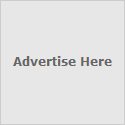
0 komentar:
Posting Komentar